When I first looked at creating a GTK4 C# application using Gir.Core there was no documentation so I had to learn it through trial and error and looking at GTK in other programing languages. When I got my head around how to do this I created some tutorials and contributed them to the Gir.Core project.
This is dual posted here so people can see content that I have created over time. You can find the official Gir.Core documentation at https://gircore.github.io/.
Please consider expanding the tutorials further if you go on to use it for creating applications.
When learning GUI frameworks like GTK, QT and wxWidgets it is common to teach the basics using code to make the learning experience easier. In a real life GTK application you will probably want to create a ui file using either GTK Builder XML or Blueprint to build the UI.
On the internet you will often see Glade mentioned for building GUIs in a user friendly wysiwyg editor. Glade does not work with Gtk 4 however there is a new project Cambalache which will build GUIs in a similar way to the old Glade project that was used in GTK 2/3.
If you want to use Blueprint to build your UI then you can use Workbench to see a preview as you write the blueprint.
Box Layout Gtk Tutorial
In this box layout tutorial, you will learn how to build a C# Gtk Application that makes use of the box layout to display multiple widgets both vertically and horizontally.
You will also learn how to use a box layout to display an icon and a label inside a Gtk.Button widget.
We will begin by going to the GtkTutorials directory in the terminal. This directory was created in the previous Hello World tutorial. If you have not done that tutorial then you can follow that tutorial to get the directory structure set up for following this tutorial series.
Now run the following commands.
dotnet new console -f net8.0 -o BoxLayout
dotnet sln add BoxLayout/
cd BoxLayout
dotnet add package GirCore.Gtk-4.0 --version 0.5.0
With these commands you created a new BoxLayout project, added it to the sln file for people who use IDEs and added the Gir.Gtk-4.0 package to the project.
You can check for newer versions by visiting the nuget website at https://www.nuget.org/packages/GirCore.Gtk-4.0/#versions-body-tab.
We will now create a new class file to make the BoxLayout window in Gtk. This will be loaded from the Program.cs file and will be the main window of the application.
dotnet new class -n BoxLayout
Now open the BoxLayout directory in your favourite code editor or ide so we can edit the project files.
The code is commented to tell you what is happening. In addition to these comments, the highlighted lines will be discussed further after the code block to give you more information.
Filename: Program.cs
1// Create a new GTK application instance.
2// "com.example.boxlayout" is the unique application ID used to identify the app.
3// The application ID should be a domain name you control.
4// If you don't own a domain name you can use a project specific domain such as github pages.
5// e.g. io.github.projectname
6// Gio.ApplicationFlags.FlagsNone indicates no special flags are being used.
7var application = Gtk.Application.New("com.example.boxlayout", Gio.ApplicationFlags.FlagsNone);
8
9// Attach an event handler to the application's "OnActivate" event.
10// This event is triggered when the application is started or activated.
11application.OnActivate += (sender, args) =>
12{
13 // Create a new instance of the main application window.
14 // The application variable storing the Gtk.Application instance is passed to
15 // the new instance of the BoxLayout window so that the window can access the
16 // Gtk.Application instance, this is useful for closing the application from
17 // a button.
18 var window = new BoxLayout.BoxLayout(application);
19
20 // Set the "Application" property of the window to the current application instance.
21 // This links the window to the application, allowing them to work together.
22 window.Application = (Gtk.Application) sender;
23
24 // Show the window on the screen.
25 // This makes the window visible to the user.
26 window.Show();
27};
28
29// Start the application's event loop and process user interactions.
30// RunWithSynchronizationContext ensures proper thread synchronization for GTK.
31// The "null" parameter takes the arguments from the commandline. As there are no arguments
32// supported in this tutorial the parameter is not filled and thus null.
33return application.RunWithSynchronizationContext(null);
You will notice that the Program.cs file is almost identical to the one in the previous Hello World tutorial. The Program.cs file is usually the same boilerplate code that loads the window to display and the only changes are on the highlighted lines 7 and 18.
Line 7:
var application = Gtk.Application.New("com.example.boxlayout", Gio.ApplicationFlags.FlagsNone);
On line 7 we changed the application id which is the reverse dns domain com.example.boxlayout this will be unique for each application and should be a domain you own. If you do not own a domain then you can use a project specific domain like io.github.projectname that is unique to your project.
Line 18:
var window = new BoxLayout.BoxLayout(application);
On line 18 we changed the window class that is being used to display the window which in this case is BoxLayout.BoxLayout this is namespace.class_name. We are also passing in a Gtk.Application argument with the variable application which is the instance of Gtk.Application which is being used for this Gtk Application we are building.
By passing the Gtk.Application instance to the BoxLayout object we will have access to things in Gtk.Application from the window created by the BoxLayout class, this is useful for adding menus, quit buttons etc.
Now that the Program.cs file is setup we need to build the window for the application. We will do this by adding the following code to the BoxLayout.cs file.
The code is commented to tell you what is happening. In addition to these comments, the highlighted lines will be discussed further after the code block to give you more information.
Filename: BoxLayout.cs
1namespace BoxLayout
2{
3 // Define a class named BoxLayout that extends Gtk.Window.
4 // Gtk.Window represents a top-level window in a GTK application.
5 public class BoxLayout : Gtk.Window
6 {
7 // Constructor for the BoxLayout class.
8 // This method sets up the window and its contents.
9 // Gtk.Application is passed in so we can access the application in this app
10 // we will use the reference to the Gtk.Application to quit from a button.
11 public BoxLayout(Gtk.Application app)
12 {
13 Title = "Box Layout App";
14 SetDefaultSize(300, 30);
15
16 var helloButton = Gtk.Button.New();
17 helloButton.Label = "Say Hello"; // Same as helloButton.SetLabel("Say Hello")
18 helloButton.SetMarginStart(10); // Left margin
19 helloButton.SetMarginEnd(10); // Right margin
20 helloButton.SetMarginTop(10); // Top margin
21 helloButton.SetMarginBottom(10); // Bottom margin
22
23 // Create a Gtk.Button widget and set the label when it is created
24 var goodbyeButton = Gtk.Button.NewWithLabel("Say Goodbye");
25 goodbyeButton.SetMarginStart(10); // Left margin
26 goodbyeButton.SetMarginEnd(10); // Right margin
27 goodbyeButton.SetMarginTop(10); // Top margin
28 goodbyeButton.SetMarginBottom(10); // Bottom margin
29
30 // A Gtk.Button can only display a Label or an Icon but not both together
31 // Gtk.Button with label: var button = Gtk.Button.NewWithLabel("Label");
32 // Gtk.Button with icon: var button = Gtk.Button.NewFromIconName("icon-name");
33 // To have multiple widgets inside a Gtk.Button you can set the child of the
34 // button to be a Gtk.Box as shown below.
35 var quitButton = Gtk.Button.New();
36 // Create a Gtk.Box that can hold multiple widgets. Orientation is set
37 // to horizontal which will display widgets side by side.
38 // there is a 10px gap between each new widget in the box.
39 var quitBox = Gtk.Box.New(Gtk.Orientation.Horizontal, 10);
40 // Create a label that allows user to press Alt+Q to act as button press.
41 var quitLabel = Gtk.Label.NewWithMnemonic("_Quit");
42 // Icon Names come from https://specifications.freedesktop.org/icon-naming-spec/latest/
43 // The theme needs to have the icon. Gtk Apps by default use the Adwaita theme from Gnome
44 var quitIcon = Gtk.Image.NewFromIconName("application-exit");
45 // This will add the quitIcon and quitLabel widgets into the quitBox.
46 quitBox.Append(quitIcon);
47 quitBox.Append(quitLabel);
48 // Sets the quitBox as the child of the quitButton so that the contents
49 // of the quitBox will display inside the button.
50 quitButton.SetChild(quitBox);
51 quitButton.SetMarginStart(10); // Left margin
52 quitButton.SetMarginEnd(10); // Right margin
53 quitButton.SetMarginTop(10); // Top margin
54 quitButton.SetMarginBottom(10); // Bottom margin
55
56 // Create a Gtk.Label with a blank label
57 var sayLabel = Gtk.Label.New("");
58 sayLabel.SetMarginStart(10); // Left margin
59 sayLabel.SetMarginEnd(10); // Right margin
60 sayLabel.SetMarginTop(10); // Top margin
61 sayLabel.SetMarginBottom(10); // Bottom margin
62
63 // Create a Gtk.Entry and then set placeholder text telling the user
64 // what they need to do.
65 var nameEntry = Gtk.Entry.New();
66 nameEntry.PlaceholderText = "Enter your name";
67 nameEntry.SetMarginStart(10); // Left margin
68 nameEntry.SetMarginEnd(10); // Right margin
69 nameEntry.SetMarginTop(10); // Top margin
70 nameEntry.SetMarginBottom(10); // Bottom margin
71
72 // Creates a Gtk.Box widget with a vertical orientation.
73 // This will allow you to add multiple widgets stacked vertically
74 // with each new appended widget stacking below the widget above it.
75 var vBox = Gtk.Box.New(Gtk.Orientation.Vertical, 0);
76
77 // Creates a Gtk.Box widget with a horizontal orientation.
78 // This will allow you to add multiple widgets stacked horizontally
79 // with each new appended widget stacking to the right of the widget
80 // beside it.
81 var hBox = Gtk.Box.New(Gtk.Orientation.Horizontal, 0);
82
83 // Creates a Gtk.Box widget with a vertical orientation.
84 // Then the SetVexpand is set to true so the widget takes up all the
85 // available vertical space between the widgets above it and below it.
86 // This is useful to make the widgets below the spacer be at the bottom
87 // of the window even when it is resized to be larger or smaller.
88 var vSpacer = Gtk.Box.New(Gtk.Orientation.Vertical, 0);
89 vSpacer.SetVexpand(true);
90
91 // Creates a Gtk.Box widget with a horizontal orientation.
92 // Then the SetHexpand is set to true so the widget takes up all the
93 // available horizontal space between the widgets to the left and
94 // the widgets to the right of it.
95 // This is useful to make the widgets to the right of the spacer be
96 // at the right of the window even when it is resized to be larger
97 // or smaller.
98 var hSpacer = Gtk.Box.New(Gtk.Orientation.Horizontal, 0);
99 hSpacer.SetHexpand(true);
100
101 // This will add the widgets to the vBox Gtk.Box widget with each new
102 // append adding the new widget below the one above it.
103 vBox.Append(sayLabel);
104 vBox.Append(nameEntry);
105 // The vSpacer is used to create a gap between the widgets above and
106 // below the vSpacer. It will force the widgets in the hBox to be at
107 // the bottom of the window.
108 vBox.Append(vSpacer);
109 vBox.Append(hBox);
110
111 // This will add the widgets to the hBox Gtk.Box widget with each new
112 // append adding the new widget to the right of the one beside it.
113 hBox.Append(helloButton);
114 hBox.Append(goodbyeButton);
115 // the hSpacer is used to create a gap between the widgets to the left
116 // and the widgets to the right of the hSpacer. It will force the
117 // quitButton to be at the right of the window.
118 hBox.Append(hSpacer);
119 hBox.Append(quitButton);
120
121 // This sets the child of the window to be the vBox Gtk.Box widget.
122 // This will show all the widgets in the vBox in the window.
123 Child = vBox;
124
125 helloButton.OnClicked += (_, _) =>
126 {
127 // Sets the label to say Hello and then the value the user typed
128 // into the nameEntry widget.
129 sayLabel.SetLabel($"Hello {nameEntry.GetText()}");
130 };
131
132 goodbyeButton.OnClicked += (_, _) =>
133 {
134 // Sets the label to say Goodbye and then the value the user typed
135 // into the nameEntry widget.
136 sayLabel.SetLabel($"Goodbye {nameEntry.GetText()}");
137 };
138
139 quitButton.OnClicked += (_, _) =>
140 {
141 app.Quit();
142 };
143 }
144 }
145}
Line 11:
public BoxLayout(Gtk.Application app)
On line 11 you will see that in the BoxLayout constructor we have a parameter for Gtk.Application and assign it the variable app. This will give us access to the running Gtk.Application and is useful for things like adding a quit button, adding menu item actions etc.
Line 24:
var goodbyeButton = Gtk.Button.NewWithLabel("Say Goodbye");
On line 24 you will see that we are adding a Gtk.Button widget and using the NewWithLabel() method to create the Gtk.Button without having to use goodbyeButton.SetLabel("Button Label"); or goodbyeButton.Label = "Button Label"; after the button is declared.
Line 39:
var quitBox = Gtk.Box.New(Gtk.Orientation.Horizontal, 10);
On line 39 we are adding a Gtk.Box which is used to display multiple widgets at the same time. In this instance, we are using it to show both an Icon and a Label inside the Gtk.Button widget that is being used as a quit button.
We are setting Gtk.Orientation.Horizontal which will make the widgets appear side by side with each new widget being added at the end.
The value 10 is the gap in pixels that is between each widget that is added to the Gtk.Box.
Example of Gtk.Box with horizontal orientation and 3 widgets inside:
graph LR
parent[Gtk.Box Widget]
subgraph parent[Gtk.Box Widget]
box1[Widget]
box2[Widget]
box3[Widget]
end
Example of Gtk.Box with vertical orientation and 3 widgets inside:
graph TB
parent[Gtk.Box Widget]
subgraph parent[Gtk.Box Widget]
box1[Widget]
box2[Widget]
box3[Widget]
end
Line 41:
var quitLabel = Gtk.Label.NewWithMnemonic("_Quit");
On line 41 we are creating a Gtk.Label to use as a label on our quit button. We are using the NewWithMnemonic() method to create a label that has the mnemonic Alt+Q which will act as the button being clicked when the user presses Alt+Q.
Line 44:
var quitIcon = Gtk.Image.NewFromIconName("application-exit");
On line 44 we are creating a Gtk.Image to use as an icon for our quit button. We are using the NewFromIconName() method to assign the icon application-exit when declaring the quitIcon variable.
application-exit is an icon name that is part of the Free Desktop Icon Theme Specification and is used by many desktop environments. If Gtk cannot find the icon name then it will show a broken image icon to indicate it could not find the icon.
The Icon Library application can be used to browse and search icons. You can click icons to get additional information and it shows a sample of how to add the icon as a gresource to an application in multiple programming languages. The application can be downloaded from FlatHub or installed using your linux distributions package manager, usually, the package will be called icon-library.
Gtk Applications use the Adwaita icon theme by default. If you are not seeing the icons make sure that you have the theme installed. The theme package is usually called adwaita-icon-theme and can be installed using your package manager on Linux, Home Brew on MacOS and MSYS2 on Windows.
Lines 46 and 47:
quitBox.Append(quitIcon);
quitBox.Append(quitLabel);
On lines 46 and 47, we are appending the quitIcon and quitLabel widgets to the quitBox. As this is a Gtk.Box with a horizontal orientation the widgets will be shown side by side.
Line 50:
quitButton.SetChild(quitBox);
On line 50 we are setting the quitButton child to be the quitBox which will show the contents of the quitBox Gtk.Box inside the quitButton Gtk.Button widget.
quitButton Gtk.Button child is now the quitBox Gtk.Box widget:
graph TB
parent[quitButton Gtk.Button]
subgraph parent[quitButton Gtk.Button]
subparent[quitBox Gtk.Box]
subgraph subparent[quitBox Gtk.Box]
nested1[quitIcon Gtk.Image]
nested2[quitLabel Gtk.Label]
end
end
Append adds widgets to the end of the Gtk.Box and Prepend adds widgets to the start of the Gtk.Box. Try experimenting with the code by changing the code to be as shown below and notice how the order of the quitIcon and quitLabel change position.
quitBox.Prepend(quitIcon);
quitBox.Prepend(quitLabel);
Lines 88 and 89:
var vSpacer = Gtk.Box.New(Gtk.Orientation.Vertical, 0);
vSpacer.SetVexpand(true);
On line 88 we are making the vSpacer variable be an empty Gtk.Box widget with vertical orientation. This will be used to create blank space between the widgets at the top of the window and the widgets at the bottom of the window. We need to do this so that the widgets at the bottom of the window remain at the bottom when the window is resized.
On line 89 we use SetVexpand(true) to make the vSpacer Gtk.Box widget expand to take up all available space. By doing this the vSpacer Gtk.Box widget will push all widgets after it to the bottom of the window.
Lines 98 and 99:
var hSpacer = Gtk.Box.New(Gtk.Orientation.Horizontal, 0);
hSpacer.SetHexpand(true);
On line 98 we are making the hSpacer variable be an empty Gtk.Box widget with horizontal orientation. This will be used to create blank space between the widgets at the start (left) of the window and the widgets at the end (right) of the window. We need to do this so that the widgets at the end of the window remain at the end when the window is resized.
On line 99 we use SetHexpand(true) to make the hSpacer Gtk.Box widget expand to take up all available space. By doing this the hSpacer Gtk.Box widget will push all widgets after it to the end (right) of the window.
Line 123:
Child = vBox;
On line 123 you set the Child of the BoxLayout Gtk.Window widget to be the vBox Gtk.Box widget which makes the BoxLayout Gtk.Window have everything that is inside the vBox Gtk.Box widget.
The BoxLayout Gtk.Window contents after making vBox the Child:
graph TB
parent
subgraph parent[BoxLayout Gtk.Window]
subgraph vBox Gtk.Box[vBox Gtk.Box]
n1[sayLabel Gtk.Label]
n2[nameEntry Gtk.Entry]
n3[vSpacer Gtk.Spacer]
n4[hBox Gtk.Box]
subgraph n4 [hBox Gtk.Box]
direction TB
n5[helloButton Gtk.Button]
n6[goodbyeButton Gtk.Button]
n7[hSpacer Gtk.Spacer]
n8[quitButton Gtk.Button]
end
end
end
n1 ~~~ n2
n2 ~~~ n3
n3 ~~~ n4
Run The BoxLayout Application:
Now that you have entered the code needed for the application you can run the project.
dotnet run
If you have entered the code correctly and have the Gtk 4 runtime libraries installed correctly on your computer then you will see the Box Layout application window appear on the screen.
Try resizing the window and see how the vSpacer and hSpacer widgets push the widgets to the bottom and right sides of the window.
Screenshots
Below are screenshots of the Box Layout application running on Linux, Windows and MacOS.
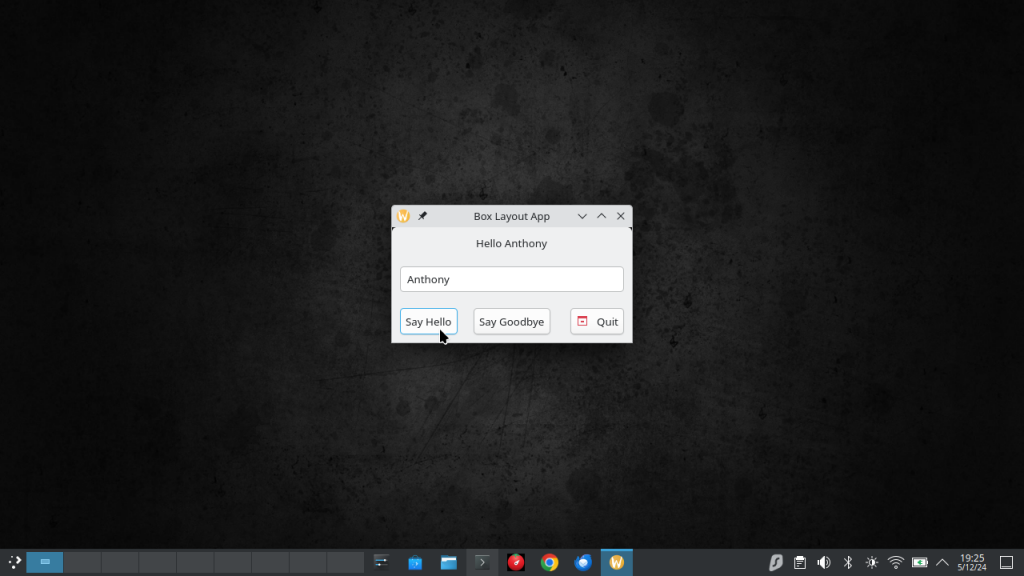
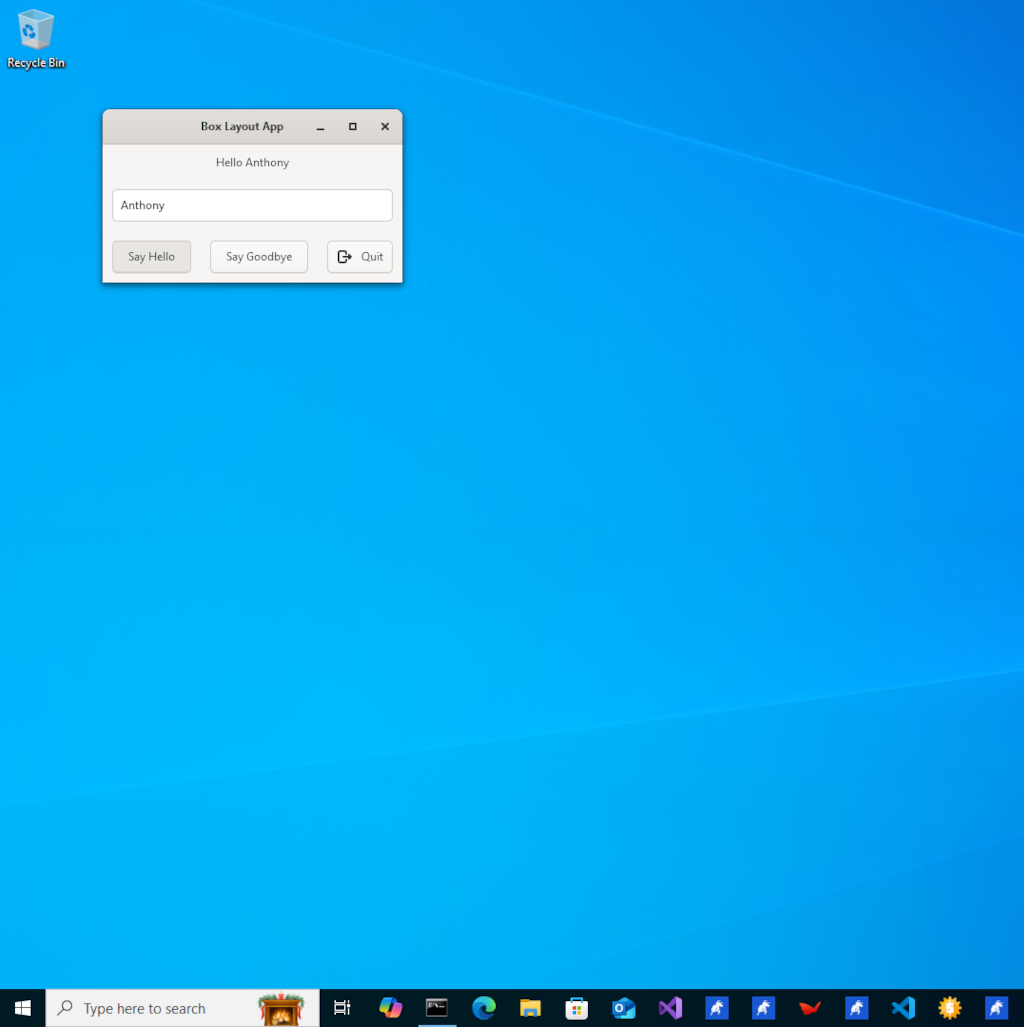
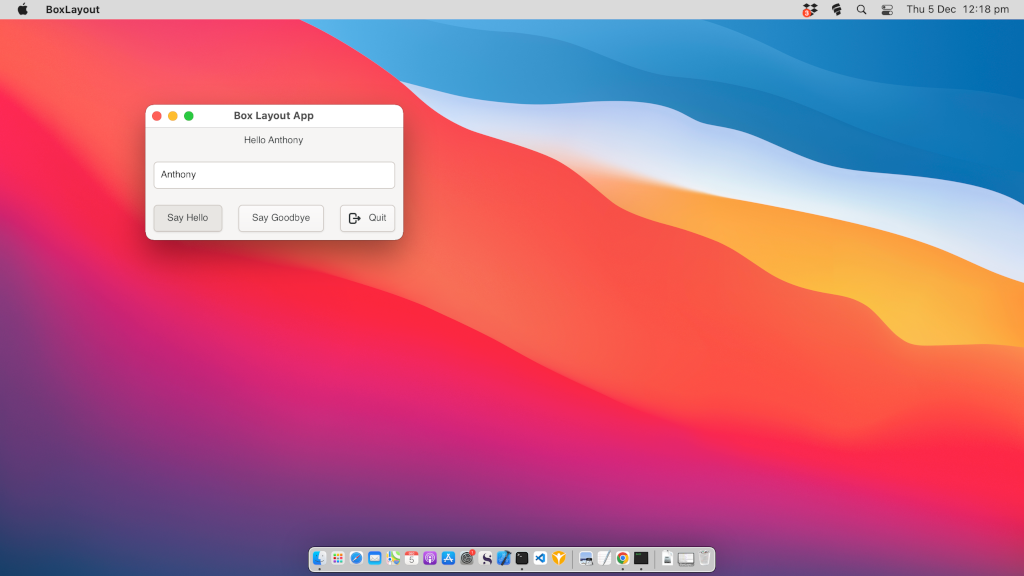
There are two blog posts in this series:
Latest Blog Posts:
How to setup a web development environment on Linux that has dynamic domains for your web applications
Learn how to configure a professional local web development environment on Linux with dynamic wildcard domains (*.test, *.local), automatic SSL certificates, and Nginx reverse proxy for seamless multi-project development.
How to do backups with rsync on Linux
Comprehensive guide to using rsync for backups on Linux systems
How to use GitHub Actions Workflow to Deploy Your Website using rsync automatically
Learn how to automate your Hugo website deployment with GitHub Actions and rsync for fast, secure updates.
How to add Lunr.js Search to Your Hugo Website
Learn how to integrate Lunr.js for fast, client-side search functionality in your Hugo static site.
How to use Github Actions to Deploy a Hugo Website to GitHub Pages automatically
In this post, I'll walk you through a complete GitHub Actions workflow for building and deploying a Hugo static website to GitHub Pages. This setup is ideal for developers who want a free, automated hosting solution for their blogs, documentation sites, or portfolios. It replaces manual uploads with a push-to-deploy pipeline.
How to Setup Hugo Admonitions (Markdown Callouts in Hugo)
By adding Hugo Admonitions to your website so you can easily add stylish note bars for things like tips, warnings, cautions, important information etc. You can do this quickly and easily directly using markdown.
How to setup Syntax Highlighting with Copy Button using Hugo
In this post, I’ll show you how to add syntax highlighting and a ‘Copy’ button to your Hugo code blocks using a single self-contained JavaScript file. You’ll be able to highlight code in multiple languages, optionally show line numbers, and let users copy snippets with one click.
How to strip unused CSS from your CSS files and Minify them into a single CSS file using Hugo
Using Hugo with PostCSS and PurgeCSS allows you to automatically remove unused CSS and bundle all your styles into a single minified file for production, improving page load times and performance.
Make an application always load as a floating window in Cosmic Desktop
Make an application always load as a floating window in Cosmic Desktop
Why I migrated from Wordpress to Hugo
My reasons for migrating from Wordpress to the Hugo static website generator